Cloud Verification
In order to verify your app domain in Reown Dashboard follow these steps:- Head over to Reown Dashboard
- Create a new project or click on the project you would like to verify.
- On the settings tab, head over to the ‘Domain verification’ section and fill in the website URL that you wish to verify.
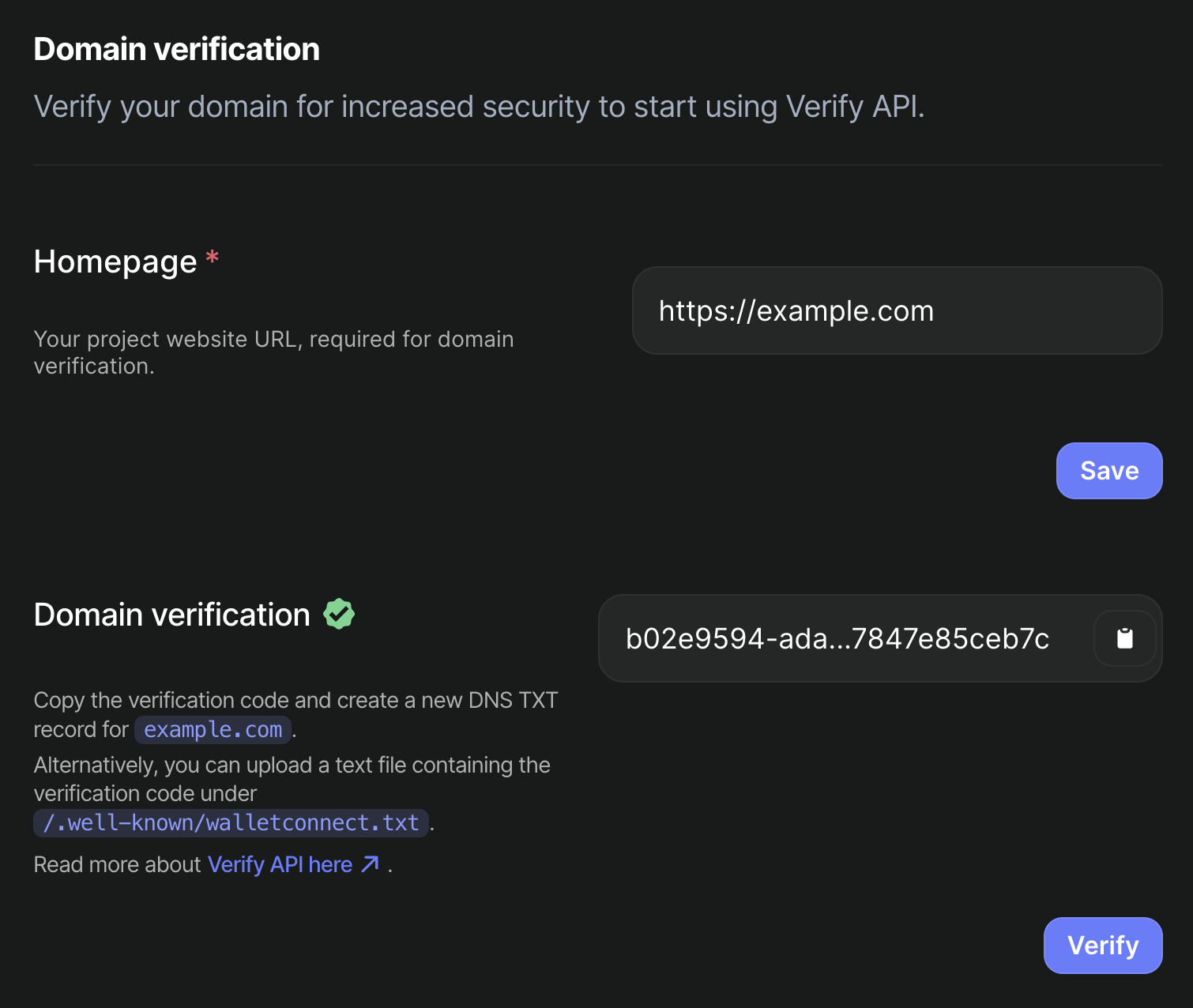
-
Click on the copy button and head over to your domain Name Registrar/Provider to edit your DNS records.
Alternatively, if you can’t manage DNS records for your project (eg: ENS or vercel.app) you can host a static file
under
/.well-known/walletconnect.txtwhich contains the entire verification code that you copied. If you are using the static file method, you can jump over step 7. -
Under
Type, selectTXT. In the “Answer” section, paste the text you copied from the dashboard. This field may vary across DNS dashboards. If you’re trying to register a subdomain, add it underHost. Feel free to leave TTL at its default value.value.
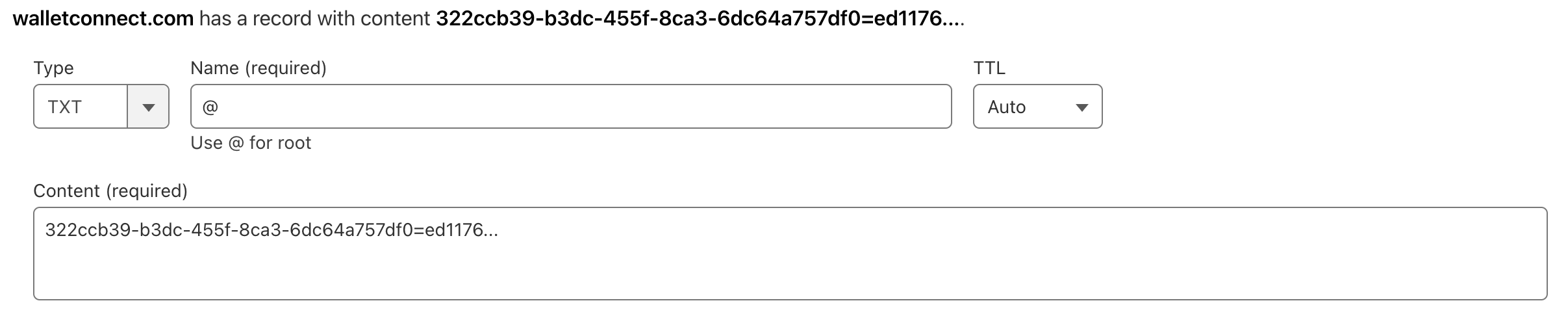
- Depending on your DNS settings, this might take a while to reflect. You can check out DNS settings for your website with CLI tools like Dig or with websites like MXToolbox
- Once this is done and you have confirmed this change is reflected, head on back to your Reown Dashboard and click on Verify.
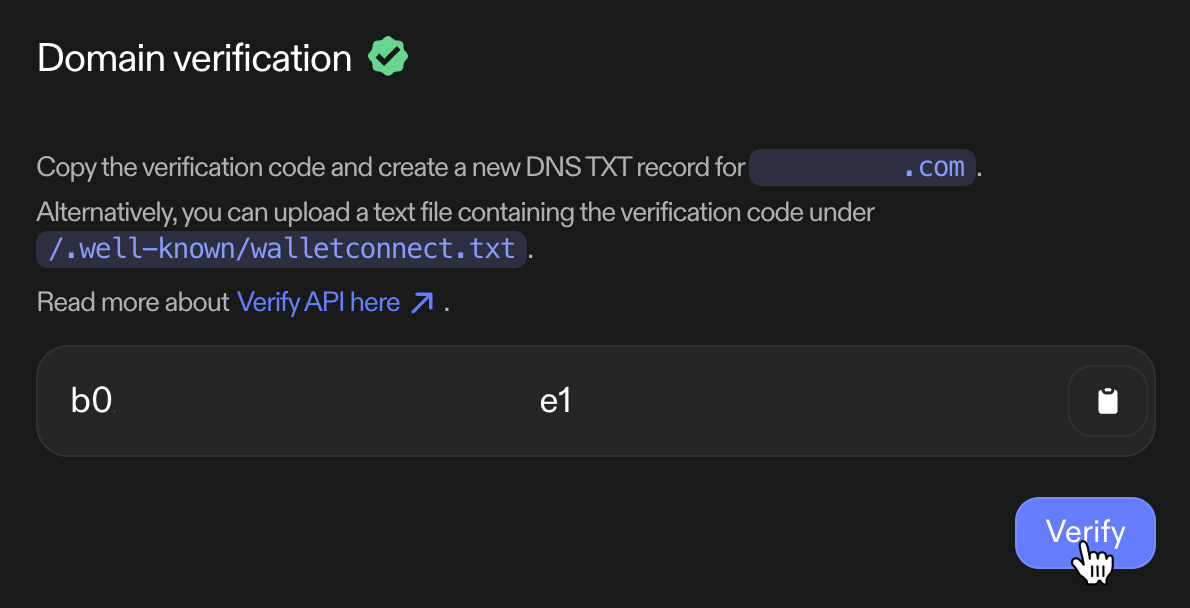
- You should see a toast pop up in the bottom right section of your screen and the domain verification section should have a green tick next to it.

